Dcm4chee Install Windows
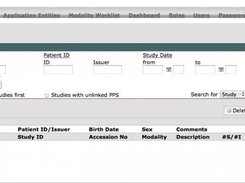
December 13th, 2011, 08:39 PM
hi
i want to install dcm4chee (http://www.dcm4che.org/) pacs server installed on ubentu LAMP server please help me how to install this application on ubuntu server through command line. if possible provide step by step tutorial
installed process
INSTALL INSTRUCTIONS FOR DCM4CHEE ARCHIVE:
Minimum System Requirements
JDK 5 or higher.
512 MB RAM
200 MB hard disk space (additional to archive storage disk space)
400 MHz CPU
Supported Databases
PostgreSQL 8.1+
MySQL 4.1+
Oracle 9i/10g
SQL Server
DB2 8.1+
Firebird 2.1
Hypersonic SQL (Embedded in JBoss AS) - not suitable for production use!
For image compression/decompression, dcm4chee 2.17.0 utilize Sun's Java Advanced
Imaging Image I/O Tools 1.1. The binary distribution packages of dcm4chee
2.17.0 already includes necessary JARs and native libraries for Windows and
Linux i586. For Linux-amd64 or Solaris, you have to download the SW package
from Sun [https://jai-imageio.dev.java.net/binary-builds.html] yourself and
replace the Linux version of libclib_jiio.so in dcm4chee-2.17.0-xxx/bin/native
from the JAI Image IO package for Linux-amd64 or Solaris.
For MAC OS X there is no native Image I/O implementation available. There is an
open call on the jai-imageio webpage:
https://jai-imageio-core.dev.java.net/issues/show_bug.cgi?id=103
Because of the missing implementation you have to change 2 files in dcm4chee
if you want to have RID and WADO service running. Please have a look at point
8a. how to change the files.
Installation Procedure:
1. Extract the binary distribution package of dcm4chee for the database
of your choice. Avoid using a directory that has a name that contains spaces
as installation directory.
2. Download the binary distribution package of JBoss Application Server 4.2.3.GA
from http://labs.jboss.com/jbossas/downloads and extract it into a different
directory.
3. Move to the dcm4chee-2.17.0-xxx/bin directory and execute the
install_jboss.bat or install_jboss.sh script, as appropriate for your operating
system, with the path of your JBoss AS installation directory as parameter.
4. [4.-6. are not necessary with Hypersonic SQL] Install the Database SW - if
not already done. You also have to copy an apropriate JDBC Driver for the
Database to dcm4chee-2.17.0-xxx/server/default/lib/ - except for MySQL and
PostgreSQL, which binary distribution packages of dcm4chee already contains a
JDBC driver. Also ensure, that DB access via TCP/IP socket is enabled.
E.g. PostgresSQL:
$PGDATA/pg_hba.conf:
# IPv4 local connections:
host all all 127.0.0.1/32 trust
5. Initiate the archive database instance: pacsdb using create DDL script
dcm4chee-2.17.0-xxx/sql/create.xxx.
E.g.: PostgreSQL
> export PGUSER=postgres
> createdb pacsdb
> psql pacsdb -f dcm4chee-2.17.0-psql/sql/create.psql
E.g.: MySQL
> mysql -uroot
mysql> create database pacsdb;
mysql> grant all on pacsdb.* to 'pacs'@'localhost' identified by 'pacs';
mysql> q
> mysql -upacs -ppacs pacsdb < dcm4chee-2.17.0-mysql/sql/create.mysql
6. Adjust the Database connection configuration (host, port, DB name, user
password) of the archive:
dcm4chee-2.17.0-xxx/server/default/deploy/pacs-xxx-ds.xml
according your Database configuration.
7. Set environment variable JAVA_HOME to JDK location.
8. Adjust maximum allocation of heap memory:
[Windows]: dcm4chee-2.17.0-xxx/bin/run.bat:
rem Sun JVM memory allocation pool parameters. Modify as appropriate.
set JAVA_OPTS=%JAVA_OPTS% -Xms128m -Xmx512m
[Linux/Unix/MAC OS X]: dcm4chee-2.17.0-xxx/bin/run.conf
# Specify options to pass to the Java VM.
if [ 'x$JAVA_OPTS' = 'x' ]; then
JAVA_OPTS='-Xms128m -Xmx512m ..
fi
according available RAM and memory requirements of other processes on this node.
E.g.: if only 512 MB RAM are available, you should decrease the default
value -Xmx512m to (e.g.) -Xmx300.
8a. MAC OS X specific changes for RID/WADO service:
Please edit the following files and exchange
'com.sun.media.imageioimpl.plugins.jpeg.CLibJPEGIma geWriter' with
'com.sun.image.codec.jpeg.JPEGImageEncoder' for the ImageWriterClass:
$DCM4CHEE_HOME/server/default/conf/xmdesc/dcm4chee-rid-xmbean.xml:
@@ -124,7 +124,7 @@
<name>ImageWriterClass</name>
<type>java.lang.String</type>
<descriptors>
- <value value='com.sun.media.imageioimpl.plugins.jpeg.CLibJPEGIma geWriter' />
+ <value value='com.sun.image.codec.jpeg.JPEGImageEncoder' />
</descriptors>
</attribute>
and $DCM4CHEE_HOME/server/default/conf/xmdesc/dcm4chee-wado-xmbean.xml:
@@ -128,7 +128,7 @@
<name>ImageWriterClass</name>
<type>java.lang.String</type>
<descriptors>
- <value value='com.sun.media.imageioimpl.plugins.jpeg.CLibJPEGIma geWriter' />
+ <value value='com.sun.image.codec.jpeg.JPEGImageEncoder' />
</descriptors>
</attribute>
9. To test your installation, move to the dcm4chee-2.17.0-xxx/bin directory
and execute the run.bat or run.sh script, as appropriate for your operating
system. Your output should look like the following and contain no error or
exception messages:
JBoss Bootstrap Environment
JBOSS_HOME: /home/gunter/dcm4chee-2.17.0-psql
JAVA: /usr/lib/jvm/java-6-sun/bin/java
JAVA_OPTS: -Dprogram.name=run.sh -server -Xms128m -Xmx512m
-Dsun.rmi.dgc.client.gcInterval=3600000
-Dsun.rmi.dgc.server.gcInterval=3600000 -Djava.awt.headless=true
-Dapp.name=dcm4chee -Djava.net.preferIPv4Stack=true
-Djava.library.path=/home/gunter/dcm4chee-2.17.0-psql/bin/native
CLASSPATH: /home/gunter/dcm4chee-2.17.0-psql/bin/run.jar:
/usr/lib/jvm/java-6-sun/lib/tools.jar
17:18:49,573 INFO [Server] Starting JBoss (MX MicroKernel)...
17:18:49,574 INFO [Server] Release ID: JBoss [Trinity] 4.2.3.GA
(build: SVNTag=JBoss_4_2_3_GA date=200807181439)
:
17:19:11,496 INFO [Server] JBoss (MX MicroKernel) [4.2.3.GA
(build: SVNTag=JBoss_4_2_3_GA date=200807181439)] Started in 21s:919ms
10. Connect to the Web Interface at http://localhost:8080/dcm4chee-web/
of the archive using any Web Browser (most tested are Mozilla-Firefox and
Microsoft Internet Explorer v6.x). You should get the User Login Screen.
Login in using default Administrator account 'admin', with password 'admin'.
11. Connect to JBoss's JMX Console at http://localhost:8080/jmx-console/ and
login using also the Administrator account 'admin', with password 'admin'.
Follow the link 'group=ONLINE_STORAGE,service=FileSystemMgt' under the
'dcm4chee.archive' heading to the configuration page for the File System
Management service associated to the File System Group 'ONLINE_STORAGE'.
Invoke the operation addRWFileSystem(), with argument dirPath specifying
the directory, where the Storage SCP Service shall store received
objects/images.
(If no Storage File System is configured, the archive will auto-configure
dcm4chee-2.17.0-xxx/server/default/archive as Storage File System, when
receiving the first object/image)
12. [Optional] Change the default AE Title
Connect to JBoss's JMX Console at http://localhost:8080/jmx-console/ and login
using also the Administrator account 'admin', with password 'admin'.
Follow the link 'service=AE' to the configuration page for AE Configuration
Service under the 'dcm4chee.archive' heading.
Invoke the operation 'updateAETitle()' with 'DCM4CHEE' as parameter 'prevAET'
and the new AE Title as parameter newAET.
13. [Optional] At default configuration, received images are stored as received
- in particular, no compression is performed. Lossless compression of received
uncompressed images can be activated by attribute 'CompressionRules' in the
configuration page for the Storage SCP Service (service=StoreScp). E.g. set it
to 'JLSL', to compress all type of images received from any Storage SCU using
JPEG-LS Lossless codec.
14. [Optional] The directories used for caching generated JPEG representations
of archived images requested by Web Access to DICOM Persistent Objects (WADO)
can be specified by attributes 'CacheDataRootDirectory' and
'CacheJournalRootDirectory' in the configuration page for the WADO Service
(service=WADOService).
Defaults: dcm4chee-2.17.0-xxx/server/default/wadocachedata and
dcm4chee-2.17.0-xxx/server/default/wadocachejournal.
The directory used for caching generated PDF representations of archived
Structured Report Documents requested by IHE Retrieve Information for Display
(RID) Services can be specified by modifying BASE_DIR=docstore/rid/store in
file conf/dcm4chee-docstore/dcm4chee-docstore-cfg.xml (this file will not
15. Send some object/images to the archive's Storage SCP, e.g. by using the
send utility of the dcm4che 2.0 core package available at Sourceforge
(http://www.sourceforge.net/projects/dcm4che). E.g:
> dcm4che-2.0.21/bin/dcmsnd DCM4CHEE@localhost:11112 ~/mesa/storage/modality/MR
Refresh the Web Interface (http://localhost:8080/dcm4chee-web/), which shall
now show the the list of received studies.
Expand one study row to show contained series. Expand one of these series
to show contained instances. In the case of images, you can follow the image
icon on the right, to invoke a http WADO request for a JPEG presentation of
this image, which will be displayed in a separate browser window.
16. To test object retrieval, you need an external Storage SCP acting as
Move Destination, e.g. by using the receiver utility of the dcm4che 2.0 core:
> dcm4che-2.0.21/bin/dcmrcv 11113
13:55:14,782 INFO - Start listening on 0.0.0.0/0.0.0.0:11113
Start Server listening on port 11113
You also need to configure an additional Application Entity Title identifying
this Move Destination using 'AE Management' function of the Web Interface.
E.g. new AET
AE Title: DCMRCV
Hostname: localhost
Port: 11113
Switch back to the Study List ('Folder'), mark studies to retrieve using the
check box on the right, select 'DCMRCV' as send destination in the combo box
above and click on the send button left from it.
17. If that works, you may stop the archive by Ctrl+C in the console you have
started it, and
[Windows]: install it as Windows service executing install_service.bat
or
[Redhat Linux]: copy the init script dcm4chee_init_redhat.sh to /etc/init.d/
and adjust it according your installation location of the archive and the JDK
and under which user the archive application shall run
or
[MAC OS X]: copy the init script dcm4chee.plist to /Library/LaunchDaemons and
register it with launchctl load /Library/LaunchDaemons/dcm4chee.plist
and adjust it according your installation location of the archive and the JDK
and under which user the archive application shall run.
For more information on launchd look at:
http://developer.apple.com/macosx/launchd.html
DEPLOY DCM4CHEE MEDIA CREATOR 2.17.0 with DCM4CHEE ARCHIVE:
Starting with dcm4chee-2.13.0, Media Creator 2.x (dcm4chee-cdw-2.x) is
no longer included in the binary distribution package of the archive
application, but provided in a separate binary distribution package, also
available at http://sourceforge.net/projects/dcm4che .
You may deploy dcm4chee-cdw-2.17.0 in the same JBoss instance as dcm4che archive:
1. Download and extract the binary distribution package of dcm4chee-cdw-2.17.0.
2. Move to the dcm4chee-2.17.0-xxx/bin directory and execute the
install_cdw.bat or install_cdw.sh script, as appropriate for your operating
system, with the path of the dcm4chee-cdw-2.17.0 installation directory as
parameter.
DEPLOY DCM4CHEE XDS REPOSITORY 1.0.2 with DCM4CHEE ARCHIVE:
There is a separate binary distribution packages for dcm4chee XDS Repository
1.0.2 (dcm4chee-xds-1.0.2) available at
http://sourceforge.net/projects/dcm4che .
You may deploy dcm4chee-xds-1.0.2 in the same JBoss instance as dcm4che
archive:
1. Download and extract the binary distribution package of dcm4chee-xds-1.0.2.
2. Download the binary distribution package of JBoss Web Service
jbossws-3.0.1-native-2.0.4.GA from http://www.jboss.org/jbossws/downloads
and extract it into a different directory.
3. Move to the dcm4chee-2.17.0-xxx/bin directory and execute the
install_xds.bat or install_xds.sh script, as appropriate for your operating
system, with the path of the dcm4chee-xds-1.0.2 installation directory as
parameter.
4. Execute the patch_jbossws.bat or patch_jbossws.sh script, as appropriate
for your operating system, with the path of the dcm4chee-xds-1.0.2 installation
installation directory as parameter. Necessary to accept faulty
(AttachmentPart Id mismatch) SwA (SOAP with Attachment) requests from Axis2
based Web Service clients and to disable schema validation during deployment,
which requires internet access. If you need a http proxy for internet access
you can configure http.proxyHost! (see run.conf or run.bat)
5. Only applicable for JDK5 version of jboss-4.2.3.GA in a JDK6 environment:
Execute the patch_jdk6_jbossws.bat or patch_jdk6_jbossws.sh script, as appropriate for your operating system.
This copies several jar files to JBOSS endorsed directory to avoid conflicts between JDK Webservice Stack and JBOSS WS.
DEPLOY DCM4CHEE AUDIT RECORD REPOSITORY 3.0.11 with DCM4CHEE ARCHIVE:
Starting with dcm4chee-2.12.0, the binary distribution package of the archive
application does NOT longer include dcm4chee Audit Record Repository 2.x
(dcm4chee-arr-2.x).
There are now a separate binary distribution packages for dcm4chee Audit Record
Repository 3.0.11 (dcm4chee-arr-3.0.11) available at
http://sourceforge.net/projects/dcm4che .
You may deploy dcm4chee-arr-3.0.11 in the same JBoss instance as dcm4che archive:
1. Download and extract the binary distribution package of dcm4chee-arr-3.0.11
for the database of your choice for storage of audit records. - It may differ
from the database used for dcm4chee archive.
2. Move to the dcm4chee-2.17.0-xxx/bin directory and execute the
install_arr.bat or install_arr.sh script, as appropriate for your operating
system, with the path of the dcm4chee-arr-3.0.11 installation directory as
parameter.
3a. If the Audit Record Repository shall use a different database instance than
the archive to store received Audit Records, create the audit record repository
database instance: arrdb, and grant sufficient privileges to the DB user,
configured in the datasource descriptor arr-xxx-ds.xml.
Optionally, you may also initialize the database using create DDL script
dcm4chee-arr-3.0.11-xxx/sql/dcm4chee-arr-xxx.ddl. Otherwise, the database will
be initialized automatically at first startup of the application.
4b. If the Audit Record Repository shall share the database instance already
used by the archive, you have to modify database name - but NOT the JNDI name!
-, user and password in the datasource descriptor arr-xxx-ds.xml, to match with
the values specified in the datasource descriptor pacs-xxx-ds.xml for the
archive database.
Optionally, you may update the database with dcm4chee-arr specific tables using
modified create DDL script dcm4chee-arr-3.0.11-xxx/sql/dcm4chee-arr-xxx.ddl:
you have to remove or comment out the creation of already exisiting 'code'
table. But missing tables will be also initialized automatically at first
startup of the application.
MIGRATE AUDIT RECORDS RECEIVED BY DCM4CHEE AUDIT RECORD REPOSITORY 2.x TO 3.x:
Audit Records received by dcm4chee-arr-2.x and stored in database table
'audit_record_old' can be migrated to dcm4chee-arr-3.x by re-emission to the
new Audit Record Repository by service 'MigrateOldARR':
1. Connect to JBoss's JMX Console at http://localhost:8080/jmx-console/ and
login using the Administrator account 'admin', with password 'admin'.
Follow the link 'service=MigrateOldARR' under the 'dcm4chee.archive' heading.
Invoke the operation emitAuditRecords(), with argument num=1, to test the
migration on the first Audit Record in table audit_record_old.
Check in the Audit Record Repository Web Application
(http://localhost:8080/dcm4chee-arr) if the record is now stored by
dcm4chee-arr-3.x.
2. Determine the number of Audit Records to migrate by (e.g.) executing
SELECT count(*) FROM audit_record_old
using any SQL client of your database.
Estimate the migration time for all Audit Records by configured
EmissionInterval x count.
If the estimated time exeeds several hours, you may consider
- to split the migration in chunks of records, and/or
- decrease the configured EmissionInterval from default 100 ms (but which will
increase the load for the Database during the task is running)
3. Invoke the operation emitAuditRecords(), with argument num set to the
maximal number of audit records to migrate/emit by this operation, until no
further record will be migrated/emited (=value of attribute LastEmittedPk
matches the last record received by dcm4chee-arr 2.x.).
i want to install dcm4chee (http://www.dcm4che.org/) pacs server installed on ubentu LAMP server please help me how to install this application on ubuntu server through command line. if possible provide step by step tutorial
installed process
INSTALL INSTRUCTIONS FOR DCM4CHEE ARCHIVE:
Minimum System Requirements
JDK 5 or higher.
512 MB RAM
200 MB hard disk space (additional to archive storage disk space)
400 MHz CPU
Supported Databases
PostgreSQL 8.1+
MySQL 4.1+
Oracle 9i/10g
SQL Server
DB2 8.1+
Firebird 2.1
Hypersonic SQL (Embedded in JBoss AS) - not suitable for production use!
For image compression/decompression, dcm4chee 2.17.0 utilize Sun's Java Advanced
Imaging Image I/O Tools 1.1. The binary distribution packages of dcm4chee
2.17.0 already includes necessary JARs and native libraries for Windows and
Linux i586. For Linux-amd64 or Solaris, you have to download the SW package
from Sun [https://jai-imageio.dev.java.net/binary-builds.html] yourself and
replace the Linux version of libclib_jiio.so in dcm4chee-2.17.0-xxx/bin/native
from the JAI Image IO package for Linux-amd64 or Solaris.
For MAC OS X there is no native Image I/O implementation available. There is an
open call on the jai-imageio webpage:
https://jai-imageio-core.dev.java.net/issues/show_bug.cgi?id=103
Because of the missing implementation you have to change 2 files in dcm4chee
if you want to have RID and WADO service running. Please have a look at point
8a. how to change the files.
Installation Procedure:
1. Extract the binary distribution package of dcm4chee for the database
of your choice. Avoid using a directory that has a name that contains spaces
as installation directory.
2. Download the binary distribution package of JBoss Application Server 4.2.3.GA
from http://labs.jboss.com/jbossas/downloads and extract it into a different
directory.
3. Move to the dcm4chee-2.17.0-xxx/bin directory and execute the
install_jboss.bat or install_jboss.sh script, as appropriate for your operating
system, with the path of your JBoss AS installation directory as parameter.
4. [4.-6. are not necessary with Hypersonic SQL] Install the Database SW - if
not already done. You also have to copy an apropriate JDBC Driver for the
Database to dcm4chee-2.17.0-xxx/server/default/lib/ - except for MySQL and
PostgreSQL, which binary distribution packages of dcm4chee already contains a
JDBC driver. Also ensure, that DB access via TCP/IP socket is enabled.
E.g. PostgresSQL:
$PGDATA/pg_hba.conf:
# IPv4 local connections:
host all all 127.0.0.1/32 trust
5. Initiate the archive database instance: pacsdb using create DDL script
dcm4chee-2.17.0-xxx/sql/create.xxx.
E.g.: PostgreSQL
> export PGUSER=postgres
> createdb pacsdb
> psql pacsdb -f dcm4chee-2.17.0-psql/sql/create.psql
E.g.: MySQL
> mysql -uroot
mysql> create database pacsdb;
mysql> grant all on pacsdb.* to 'pacs'@'localhost' identified by 'pacs';
mysql> q
> mysql -upacs -ppacs pacsdb < dcm4chee-2.17.0-mysql/sql/create.mysql
6. Adjust the Database connection configuration (host, port, DB name, user
password) of the archive:
dcm4chee-2.17.0-xxx/server/default/deploy/pacs-xxx-ds.xml
according your Database configuration.
7. Set environment variable JAVA_HOME to JDK location.
8. Adjust maximum allocation of heap memory:
[Windows]: dcm4chee-2.17.0-xxx/bin/run.bat:
rem Sun JVM memory allocation pool parameters. Modify as appropriate.
set JAVA_OPTS=%JAVA_OPTS% -Xms128m -Xmx512m
[Linux/Unix/MAC OS X]: dcm4chee-2.17.0-xxx/bin/run.conf
# Specify options to pass to the Java VM.
if [ 'x$JAVA_OPTS' = 'x' ]; then
JAVA_OPTS='-Xms128m -Xmx512m ..
fi
according available RAM and memory requirements of other processes on this node.
E.g.: if only 512 MB RAM are available, you should decrease the default
value -Xmx512m to (e.g.) -Xmx300.
8a. MAC OS X specific changes for RID/WADO service:
Please edit the following files and exchange
'com.sun.media.imageioimpl.plugins.jpeg.CLibJPEGIma geWriter' with
'com.sun.image.codec.jpeg.JPEGImageEncoder' for the ImageWriterClass:
$DCM4CHEE_HOME/server/default/conf/xmdesc/dcm4chee-rid-xmbean.xml:
@@ -124,7 +124,7 @@
<name>ImageWriterClass</name>
<type>java.lang.String</type>
<descriptors>
- <value value='com.sun.media.imageioimpl.plugins.jpeg.CLibJPEGIma geWriter' />
+ <value value='com.sun.image.codec.jpeg.JPEGImageEncoder' />
</descriptors>
</attribute>
and $DCM4CHEE_HOME/server/default/conf/xmdesc/dcm4chee-wado-xmbean.xml:
@@ -128,7 +128,7 @@
<name>ImageWriterClass</name>
<type>java.lang.String</type>
<descriptors>
- <value value='com.sun.media.imageioimpl.plugins.jpeg.CLibJPEGIma geWriter' />
+ <value value='com.sun.image.codec.jpeg.JPEGImageEncoder' />
</descriptors>
</attribute>
9. To test your installation, move to the dcm4chee-2.17.0-xxx/bin directory
and execute the run.bat or run.sh script, as appropriate for your operating
system. Your output should look like the following and contain no error or
exception messages:
JBoss Bootstrap Environment
JBOSS_HOME: /home/gunter/dcm4chee-2.17.0-psql
JAVA: /usr/lib/jvm/java-6-sun/bin/java
JAVA_OPTS: -Dprogram.name=run.sh -server -Xms128m -Xmx512m
-Dsun.rmi.dgc.client.gcInterval=3600000
-Dsun.rmi.dgc.server.gcInterval=3600000 -Djava.awt.headless=true
-Dapp.name=dcm4chee -Djava.net.preferIPv4Stack=true
-Djava.library.path=/home/gunter/dcm4chee-2.17.0-psql/bin/native
CLASSPATH: /home/gunter/dcm4chee-2.17.0-psql/bin/run.jar:
/usr/lib/jvm/java-6-sun/lib/tools.jar
17:18:49,573 INFO [Server] Starting JBoss (MX MicroKernel)...
17:18:49,574 INFO [Server] Release ID: JBoss [Trinity] 4.2.3.GA
(build: SVNTag=JBoss_4_2_3_GA date=200807181439)
:
17:19:11,496 INFO [Server] JBoss (MX MicroKernel) [4.2.3.GA
(build: SVNTag=JBoss_4_2_3_GA date=200807181439)] Started in 21s:919ms
10. Connect to the Web Interface at http://localhost:8080/dcm4chee-web/
of the archive using any Web Browser (most tested are Mozilla-Firefox and
Microsoft Internet Explorer v6.x). You should get the User Login Screen.
Login in using default Administrator account 'admin', with password 'admin'.
11. Connect to JBoss's JMX Console at http://localhost:8080/jmx-console/ and
login using also the Administrator account 'admin', with password 'admin'.
Follow the link 'group=ONLINE_STORAGE,service=FileSystemMgt' under the
'dcm4chee.archive' heading to the configuration page for the File System
Management service associated to the File System Group 'ONLINE_STORAGE'.
Invoke the operation addRWFileSystem(), with argument dirPath specifying
the directory, where the Storage SCP Service shall store received
objects/images.
(If no Storage File System is configured, the archive will auto-configure
dcm4chee-2.17.0-xxx/server/default/archive as Storage File System, when
receiving the first object/image)
12. [Optional] Change the default AE Title
Connect to JBoss's JMX Console at http://localhost:8080/jmx-console/ and login
using also the Administrator account 'admin', with password 'admin'.
Follow the link 'service=AE' to the configuration page for AE Configuration
Service under the 'dcm4chee.archive' heading.
Invoke the operation 'updateAETitle()' with 'DCM4CHEE' as parameter 'prevAET'
and the new AE Title as parameter newAET.
13. [Optional] At default configuration, received images are stored as received
- in particular, no compression is performed. Lossless compression of received
uncompressed images can be activated by attribute 'CompressionRules' in the
configuration page for the Storage SCP Service (service=StoreScp). E.g. set it
to 'JLSL', to compress all type of images received from any Storage SCU using
JPEG-LS Lossless codec.
14. [Optional] The directories used for caching generated JPEG representations
of archived images requested by Web Access to DICOM Persistent Objects (WADO)
can be specified by attributes 'CacheDataRootDirectory' and
'CacheJournalRootDirectory' in the configuration page for the WADO Service
(service=WADOService).
Defaults: dcm4chee-2.17.0-xxx/server/default/wadocachedata and
dcm4chee-2.17.0-xxx/server/default/wadocachejournal.
The directory used for caching generated PDF representations of archived
Structured Report Documents requested by IHE Retrieve Information for Display
(RID) Services can be specified by modifying BASE_DIR=docstore/rid/store in
file conf/dcm4chee-docstore/dcm4chee-docstore-cfg.xml (this file will not
15. Send some object/images to the archive's Storage SCP, e.g. by using the
send utility of the dcm4che 2.0 core package available at Sourceforge
(http://www.sourceforge.net/projects/dcm4che). E.g:
> dcm4che-2.0.21/bin/dcmsnd DCM4CHEE@localhost:11112 ~/mesa/storage/modality/MR
Refresh the Web Interface (http://localhost:8080/dcm4chee-web/), which shall
now show the the list of received studies.
Expand one study row to show contained series. Expand one of these series
to show contained instances. In the case of images, you can follow the image
icon on the right, to invoke a http WADO request for a JPEG presentation of
this image, which will be displayed in a separate browser window.
16. To test object retrieval, you need an external Storage SCP acting as
Move Destination, e.g. by using the receiver utility of the dcm4che 2.0 core:
> dcm4che-2.0.21/bin/dcmrcv 11113
13:55:14,782 INFO - Start listening on 0.0.0.0/0.0.0.0:11113
Start Server listening on port 11113
You also need to configure an additional Application Entity Title identifying
this Move Destination using 'AE Management' function of the Web Interface.
E.g. new AET
AE Title: DCMRCV
Hostname: localhost
Port: 11113
Switch back to the Study List ('Folder'), mark studies to retrieve using the
check box on the right, select 'DCMRCV' as send destination in the combo box
above and click on the send button left from it.
17. If that works, you may stop the archive by Ctrl+C in the console you have
started it, and
[Windows]: install it as Windows service executing install_service.bat
or
[Redhat Linux]: copy the init script dcm4chee_init_redhat.sh to /etc/init.d/
and adjust it according your installation location of the archive and the JDK
and under which user the archive application shall run
or
[MAC OS X]: copy the init script dcm4chee.plist to /Library/LaunchDaemons and
register it with launchctl load /Library/LaunchDaemons/dcm4chee.plist
and adjust it according your installation location of the archive and the JDK
and under which user the archive application shall run.
For more information on launchd look at:
http://developer.apple.com/macosx/launchd.html
DEPLOY DCM4CHEE MEDIA CREATOR 2.17.0 with DCM4CHEE ARCHIVE:
Starting with dcm4chee-2.13.0, Media Creator 2.x (dcm4chee-cdw-2.x) is
no longer included in the binary distribution package of the archive
application, but provided in a separate binary distribution package, also
available at http://sourceforge.net/projects/dcm4che .
You may deploy dcm4chee-cdw-2.17.0 in the same JBoss instance as dcm4che archive:
1. Download and extract the binary distribution package of dcm4chee-cdw-2.17.0.
2. Move to the dcm4chee-2.17.0-xxx/bin directory and execute the
install_cdw.bat or install_cdw.sh script, as appropriate for your operating
system, with the path of the dcm4chee-cdw-2.17.0 installation directory as
parameter.
DEPLOY DCM4CHEE XDS REPOSITORY 1.0.2 with DCM4CHEE ARCHIVE:
There is a separate binary distribution packages for dcm4chee XDS Repository
1.0.2 (dcm4chee-xds-1.0.2) available at
http://sourceforge.net/projects/dcm4che .
You may deploy dcm4chee-xds-1.0.2 in the same JBoss instance as dcm4che
archive:
1. Download and extract the binary distribution package of dcm4chee-xds-1.0.2.
2. Download the binary distribution package of JBoss Web Service
jbossws-3.0.1-native-2.0.4.GA from http://www.jboss.org/jbossws/downloads
and extract it into a different directory.
3. Move to the dcm4chee-2.17.0-xxx/bin directory and execute the
install_xds.bat or install_xds.sh script, as appropriate for your operating
system, with the path of the dcm4chee-xds-1.0.2 installation directory as
parameter.
4. Execute the patch_jbossws.bat or patch_jbossws.sh script, as appropriate
for your operating system, with the path of the dcm4chee-xds-1.0.2 installation
installation directory as parameter. Necessary to accept faulty
(AttachmentPart Id mismatch) SwA (SOAP with Attachment) requests from Axis2
based Web Service clients and to disable schema validation during deployment,
which requires internet access. If you need a http proxy for internet access
you can configure http.proxyHost! (see run.conf or run.bat)
5. Only applicable for JDK5 version of jboss-4.2.3.GA in a JDK6 environment:
Execute the patch_jdk6_jbossws.bat or patch_jdk6_jbossws.sh script, as appropriate for your operating system.
This copies several jar files to JBOSS endorsed directory to avoid conflicts between JDK Webservice Stack and JBOSS WS.
DEPLOY DCM4CHEE AUDIT RECORD REPOSITORY 3.0.11 with DCM4CHEE ARCHIVE:
Starting with dcm4chee-2.12.0, the binary distribution package of the archive
application does NOT longer include dcm4chee Audit Record Repository 2.x
(dcm4chee-arr-2.x).
There are now a separate binary distribution packages for dcm4chee Audit Record
Repository 3.0.11 (dcm4chee-arr-3.0.11) available at
http://sourceforge.net/projects/dcm4che .
You may deploy dcm4chee-arr-3.0.11 in the same JBoss instance as dcm4che archive:
1. Download and extract the binary distribution package of dcm4chee-arr-3.0.11
for the database of your choice for storage of audit records. - It may differ
from the database used for dcm4chee archive.
2. Move to the dcm4chee-2.17.0-xxx/bin directory and execute the
install_arr.bat or install_arr.sh script, as appropriate for your operating
system, with the path of the dcm4chee-arr-3.0.11 installation directory as
parameter.
3a. If the Audit Record Repository shall use a different database instance than
the archive to store received Audit Records, create the audit record repository
database instance: arrdb, and grant sufficient privileges to the DB user,
configured in the datasource descriptor arr-xxx-ds.xml.
Optionally, you may also initialize the database using create DDL script
dcm4chee-arr-3.0.11-xxx/sql/dcm4chee-arr-xxx.ddl. Otherwise, the database will
be initialized automatically at first startup of the application.
4b. If the Audit Record Repository shall share the database instance already
used by the archive, you have to modify database name - but NOT the JNDI name!
-, user and password in the datasource descriptor arr-xxx-ds.xml, to match with
the values specified in the datasource descriptor pacs-xxx-ds.xml for the
archive database.
Optionally, you may update the database with dcm4chee-arr specific tables using
modified create DDL script dcm4chee-arr-3.0.11-xxx/sql/dcm4chee-arr-xxx.ddl:
you have to remove or comment out the creation of already exisiting 'code'
table. But missing tables will be also initialized automatically at first
startup of the application.
MIGRATE AUDIT RECORDS RECEIVED BY DCM4CHEE AUDIT RECORD REPOSITORY 2.x TO 3.x:
Audit Records received by dcm4chee-arr-2.x and stored in database table
'audit_record_old' can be migrated to dcm4chee-arr-3.x by re-emission to the
new Audit Record Repository by service 'MigrateOldARR':
1. Connect to JBoss's JMX Console at http://localhost:8080/jmx-console/ and
login using the Administrator account 'admin', with password 'admin'.
Follow the link 'service=MigrateOldARR' under the 'dcm4chee.archive' heading.
Invoke the operation emitAuditRecords(), with argument num=1, to test the
migration on the first Audit Record in table audit_record_old.
Check in the Audit Record Repository Web Application
(http://localhost:8080/dcm4chee-arr) if the record is now stored by
dcm4chee-arr-3.x.
2. Determine the number of Audit Records to migrate by (e.g.) executing
SELECT count(*) FROM audit_record_old
using any SQL client of your database.
Estimate the migration time for all Audit Records by configured
EmissionInterval x count.
If the estimated time exeeds several hours, you may consider
- to split the migration in chunks of records, and/or
- decrease the configured EmissionInterval from default 100 ms (but which will
increase the load for the Database during the task is running)
3. Invoke the operation emitAuditRecords(), with argument num set to the
maximal number of audit records to migrate/emit by this operation, until no
further record will be migrated/emited (=value of attribute LastEmittedPk
matches the last record received by dcm4chee-arr 2.x.).
- I'm new to DCM4CHEE and also new to the Java world. My boss has asked me to install DCM4CHEE in our server for testing purposes, and I have the least clue abouty how to do it.
- The binary distribution packages of dcm4chee 2.8.x already includes the necessary JARs and native libraries for Windows and Linux i586. For Solaris support.

Install Dcm4chee Windows
Hi i want to install dcm4chee (pacs server installed on ubentu LAMP server please help me how to install this application on ubuntu server through command line. If possible provide step by step tutorial.